DELL Wyse
The UXM Endpoint Agent is a component of Dell's ThinOS operating system, providing monitoring and data collection capabilities for Digital Employee Experience (DEX). It's a part of the UXM (Digital Experience Monitoring) platform, which helps assess the performance and health of the end-user experience on Thin Client devices. The agent gathers performance data, allowing organizations to monitor and manage the quality of their users' digital environments by providing insights into the performance of applications and networks accessed from the thin client.
Prerequisites
OS Requirements
To install UXM Endpoint agent, you need one of these DELL Wyse ThinOS versions:
- ThinOS 9.x
- ThinOS 10.x
Deploy using WMS
The UXM Endpoint agent can be deployed through the DELL Wyse Management Suite (WMS)
-
Login to the Dell Management Portal
-
Goto Groups & Configs Tab and select Device Policy Group containing the Dell Wyse Thin Clients you wish to install the UXM Desktop Agent on.
-
Expand the Edit Policies menu and click the Policy for the chosen Device Policy Group.
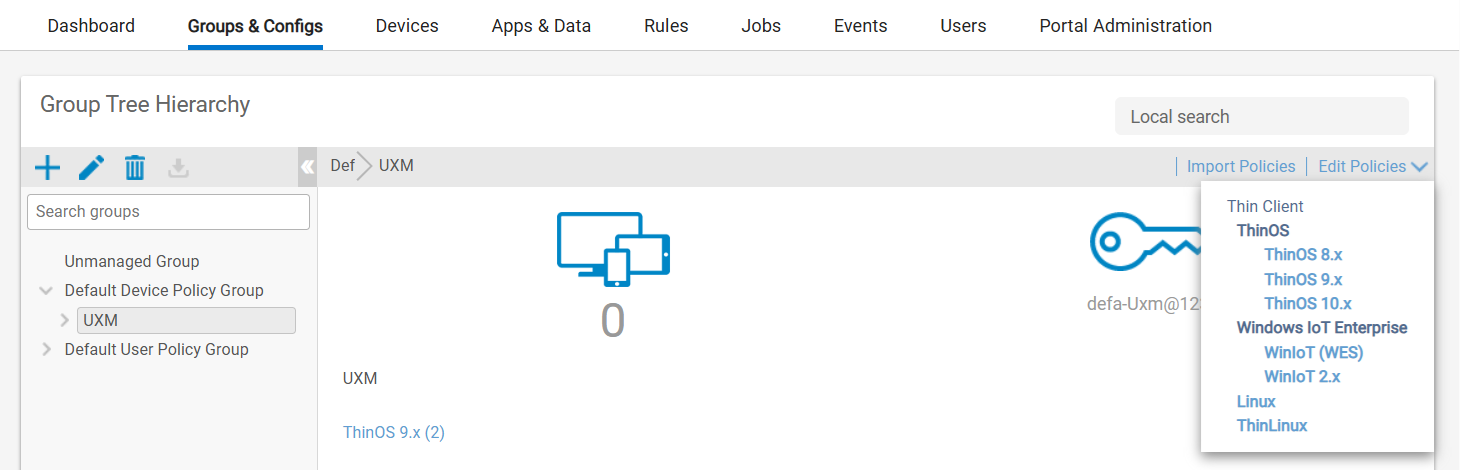
-
Navigate to the Advanced Tab, expand the Firmware list and click Application Package Updates.
-
Locate the UXM Desktop Agent package from the Third Party section in the right panel and expand it.
-
Check the version to be deployed
Note that you can upload the pkg app in the top if no versions exists, see released versions.
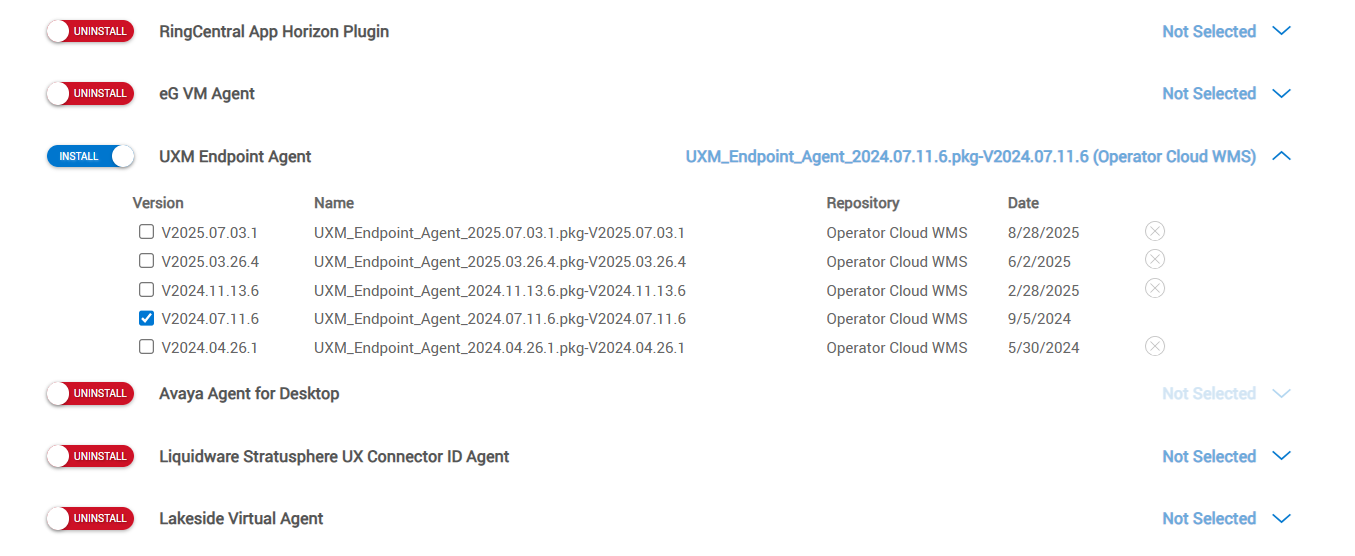
-
Click Save & Publish button to ensures that the agent is installed on all the thin clients within the group.
-
Navigate through Advanced -> System Settings -> Device Monitoring
-
Enable UXM Endpoint Agent and enter the required values:
URL: Collector urls (Heavy Forwarder or Load-Balancer receiving the metrics), use https://customername.uxmapp.com for SaaS customers. (Replace customername with the provided tenant name)
Agent Key: Enter the Agent Key setup on collector or provided by UXM support.
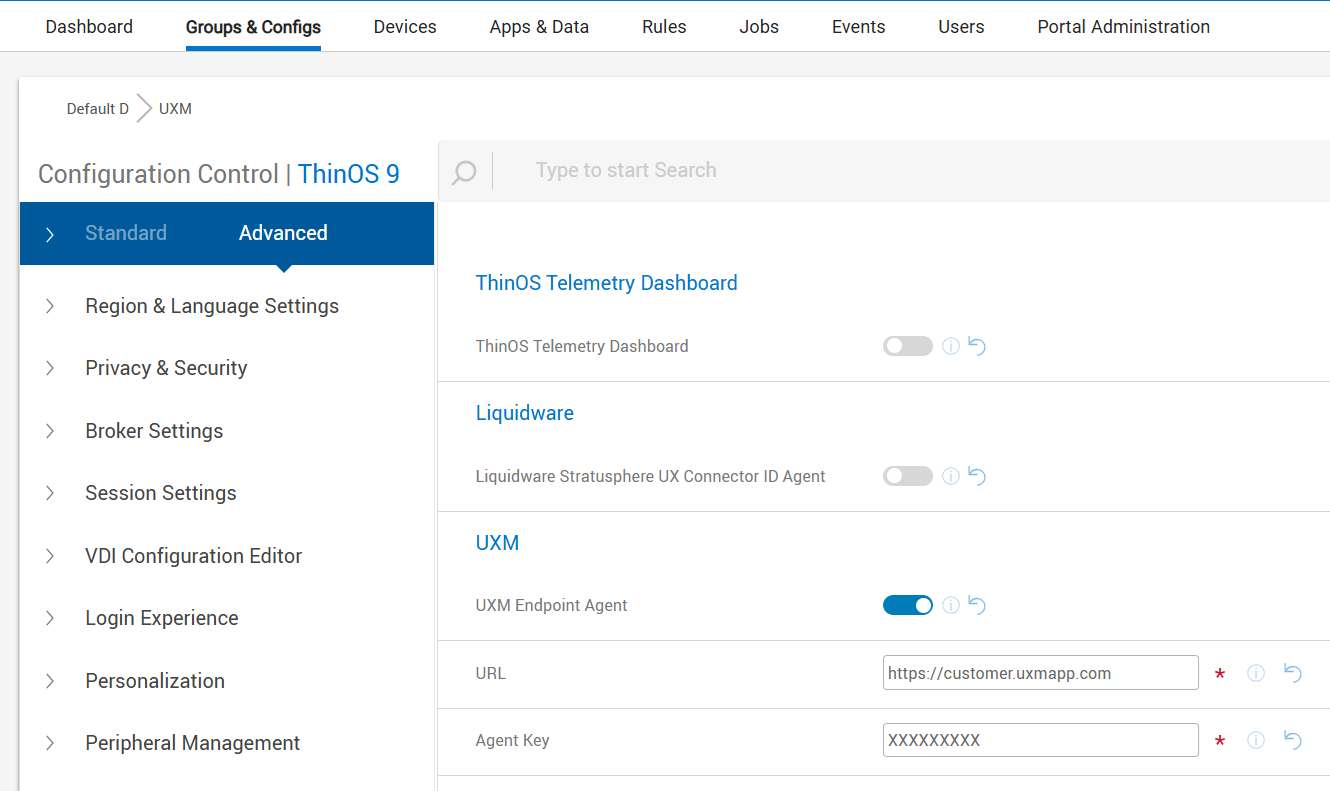
- Click Save & Publish button at the top of this page to store the configuration.
Upgrade
-
Login to the Dell Management Portal
-
Goto Groups & Configs Tab and select Device Policy Group containing the Dell Wyse Thin Clients you wish to install the UXM Desktop Agent on.
-
Locate the UXM Desktop Agent package from the Third Party section in the right panel and expand it.
-
Check the version to be deployed
-
Click Save & Publish button to ensures that the agent is installed on all the thin clients within the group.
Uninstall
UXM Endpoint agent can be uninstalled by disabling the agent in WMS Group
-
Login to the Dell Management Portal
-
Goto Groups & Configs Tab and select Device Policy Group containing the Dell Wyse Thin Clients you wish to install the UXM Desktop Agent on.
-
Locate the UXM Desktop Agent package from the Third Party section in the right panel and disable it.
Package versions
Packages can be downloaded directly from DELL Support or through the Drivers & Downloads section when searching for the devices Service Tag at:
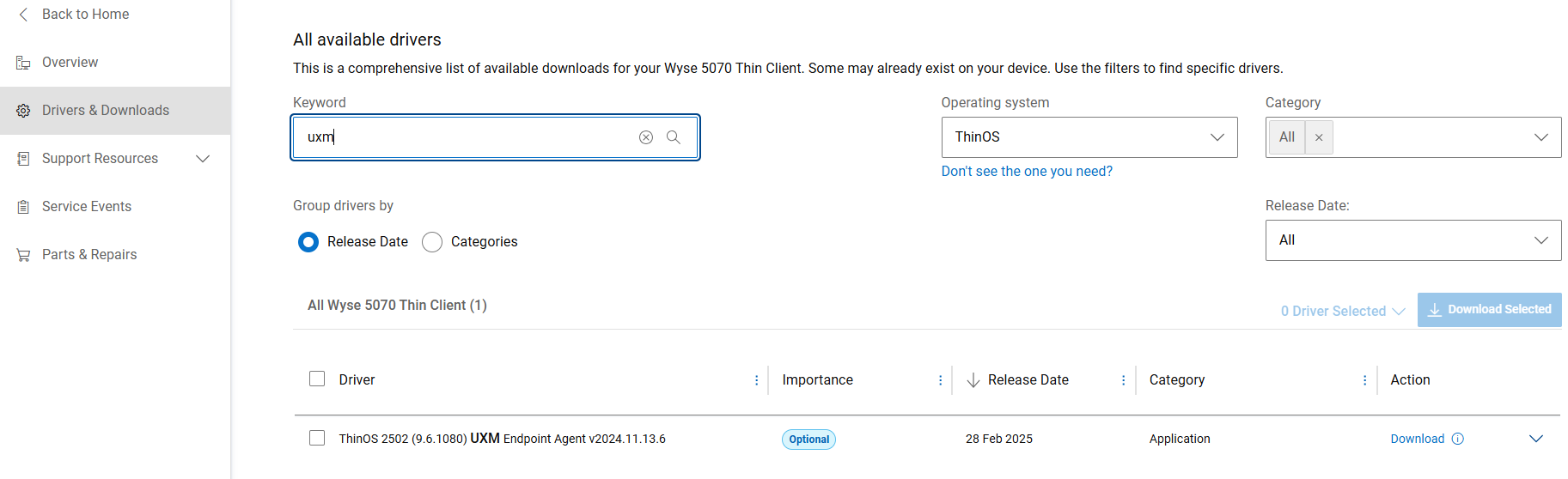
| Name | Agent Version | Url |
|---|---|---|
| ThinOS 2405 (9.5.2109) | 2024.04.26.1 | https://www.dell.com/support/home/en-us/drivers/driversdetails?driverid=5pnvm&lwp=rt |
| ThinOS 2505 (9.6.2085) | 2025.03.26.4 | https://www.dell.com/support/home/en-us/drivers/driversdetails?driverid=hjjg5&lwp=rt |
| ThinOS10 2508 | 2025.07.03.100 | https://www.dell.com/support/home/en-us/drivers/driversdetails?driverid=09g3w&lwp=rt |